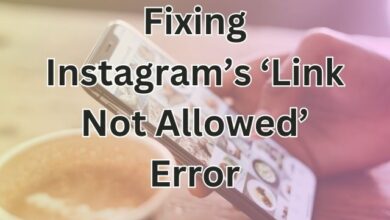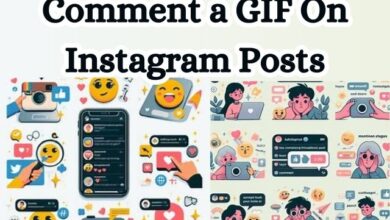Can You Hide Your Instagram Following List? Workarounds Explained
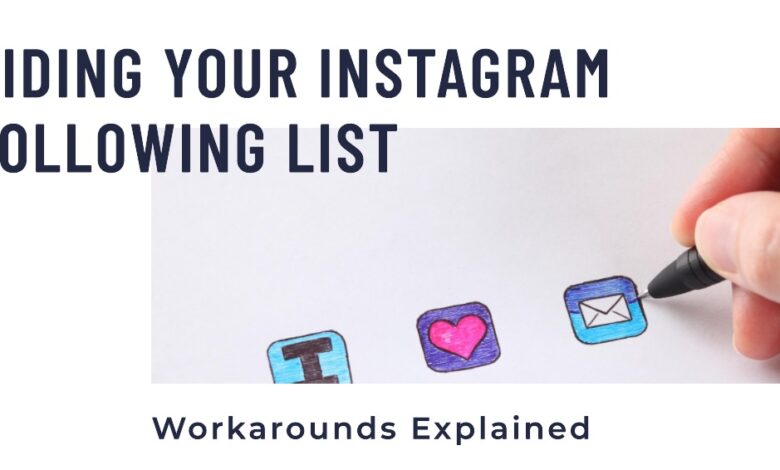
Yes, it’s possible to hide your Instagram following list for better privacy. You can either set your account to private or block specific accounts to achieve this.
Instagram, a popular social media platform, allows users to connect with friends, family, and even strangers around the globe. It provides a platform to share moments, experiences, and interests through photos and videos.
One of the features of Instagram is the ability to follow other users and in turn, have others follow you. This creates a network of interconnected users, each with their own unique feed of content. However, there are instances when users might want to keep their connections private and hide their following list.
Can You Hide Your Instagram Following List?
Instagram, as a social media platform, is designed to foster connections and interactions among its users. A key part of this interaction is the ability to follow other users and be followed in return. This creates a network of users who can share and view each other’s content.
However, Instagram does not provide a straightforward option to hide your following list. The list of people you follow on Instagram is visible to anyone who visits your profile, unless your profile is set to private. This means that anyone who clicks on the ‘Following’ tab on your profile can see the entire list of users you follow.
While this transparency can help foster connections, it can also lead to privacy concerns for some users.
How to Hide Your Instagram Following List:
If you want to keep your Instagram following list private, you can set your account to private. This prevents anyone who doesn’t follow you from seeing who you follow or who follows you.
Here’s how to do it:
- Personal Account Requirement: Ensure you have a personal account. If you have a creator or business account, you’ll need to switch back to a personal account temporarily.
- Access Settings: Open Instagram and tap your profile picture. Then, tap the hamburger icon (three horizontal lines), go to Settings and privacy.
- Privacy Settings: Under Account privacy, toggle on the Private account option.
By doing this, when someone tries to follow you, they send a request instead of an immediate follow. You can then approve or deny the request, controlling who sees your following and follower lists.
Note: Setting your account to private doesn’t hide your following list from your current followers. If you’re looking for more privacy, keep reading below.
How to Hide Who You Follow on Instagram:
If the person isn’t already following you on Instagram, you can easily hide your followers by setting your account to private. Here’s a simple guide:
- Open the Instagram app and go to the Settings menu.
- Look for the Privacy option with a lock icon next to it.
- Scroll down to the Connections section and select Account Privacy.
- On the Account Privacy page, toggle on the Private Account option.
By setting your Instagram profile to private, people who don’t follow you won’t be able to see your following list. If they try to view your “Following” list on your profile, nothing will happen.
How to Hide Your Instagram Following List from Specific People:
If you don’t want to make your whole account private but still want to protect your following list from certain individuals, you can block them. Just restricting the user won’t do the trick, as blocking provides a more effective solution.
Here’s how to do it:
- Tap your profile picture and go to Settings and privacy.
- Scroll down to Blocked and tap the plus icon in the upper right corner.
- Block individual accounts by tapping on them.
To block multiple accounts at once, use this method to maintain control over who can access your profile information. Keep in mind that even if someone tries to check if they’re blocked, they won’t be able to view your following or follower list.
Workarounds to Hide Your Instagram Following List
While Instagram does not provide a direct feature to hide your following list, there are a couple of workarounds that can help you achieve a similar outcome. Let’s explore these options:
Option 1: Setting Your Account to Private
The most straightforward way to hide your following list is by setting your Instagram account to private. When your account is private, only your followers can see your posts and your following list. Here’s how you can do it:
- Open Instagram and go to your profile.
- Tap on the menu icon (three horizontal lines) at the top right corner.
- Tap on ‘Settings’ at the bottom.
- Tap on ‘Privacy’.
- Under ‘Connections’, tap on ‘Account Privacy’.
- Switch on the ‘Private Account’ toggle.
Remember, this method will also hide your posts from non-followers. So, if you want your posts to be public, this might not be the best option for you.
Option 2: Blocking Specific Accounts
If you want to hide your following list from specific people, you can choose to block them. When you block an account, they won’t be able to see your profile or your following list. Here’s how you can block an account:
- Go to the profile of the account you want to block.
- Tap on the three dots at the top right corner.
- Tap on ‘Block’.
Keep in mind, blocking an account will prevent them from interacting with you on Instagram, which might not be ideal in all situations.
- How to Delete Your Threads Account Without Deleting Your Instagram
- How to Find and Use Reels Templates on Instagram for Better-Quality Videos
- How to Tag People on Your Instagram Story After You Post It
- Best Anonymous Instagram Story Viewer
Conclusion
Instagram, while being a platform that encourages social interaction and connection, does not provide a direct feature to hide your following list. However, as we’ve discussed, there are workarounds available. Setting your account to private or blocking specific accounts can help you maintain your privacy to a certain extent.
Remember, each option comes with its own set of pros and cons. While setting your account to private hides your following list from the public, it also hides your posts from non-followers. Blocking specific accounts prevents them from seeing your profile information, but it also prevents them from interacting with you on Instagram.