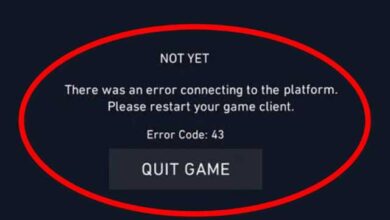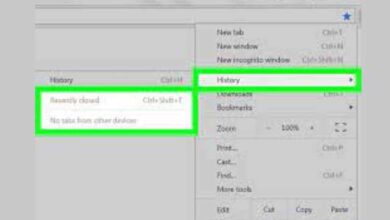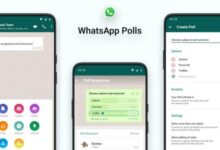How to install docker on Ubuntu 20.04 and 22.04
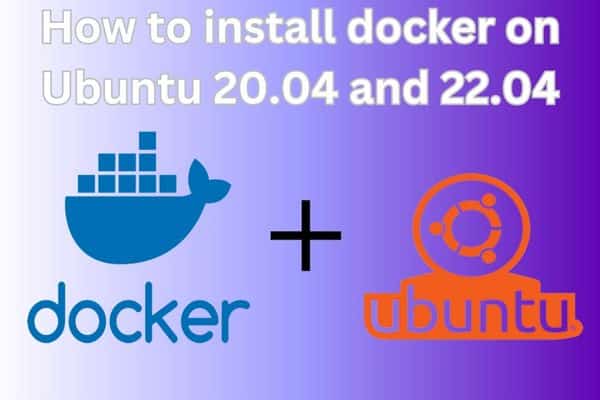
If you want to leverage the power of containerization, learn how to install Docker on Ubuntu 20.04 and 22.04 with our comprehensive guide. Docker Desktop is a powerful tool that allows developers to build, ship, and run applications using containerization. It offers a user-friendly interface for handling containers. It simplifies the process of deploying applications.
Prerequisites:
Make sure you have the following before starting the installation:
- A system running Ubuntu 20.04 or 22.04.
- Administrative privileges on the system.
- A stable internet connection.
How to install docker on Ubuntu (20.04 and 22.04)
Step 1: Update System Packages
First, let’s update the package list and upgrade existing packages on your Ubuntu system. Open a terminal and execute the following commands:
sql
sudo apt update
sudo apt upgrade
Step 2: Uninstall Older Docker Versions (Optional)
Before starting the installation of Docker Desktop: it is advised to delete any earlier versions of Docker from your computer. Run the following commands:
lua
sudo apt remove docker docker-engine docker.io containerd runc
Step 3: Download Docker Desktop Installer
To download the Docker Desktop installer: visit the Docker website and navigate to the Downloads section. Look for the version compatible with Ubuntu 20.04 or 22.04 and click on the download link to save the installer file.
Step 4: Install Docker Desktop
Once the installer is downloaded: open a terminal and navigate to the directory where the installer file is located. Use the following command to make the installer executable:
bash
chmod +x docker-installer-file.sh
Replace docker-installer-file.sh with the actual name of the Docker Desktop installer file.
Next, run the installer with administrative privileges using the following command:
bash
sudo ./docker-installer-file.sh
Again, replace docker-installer-file.sh with the actual name of the installer file.
The installation process will begin and Docker Desktop will be installed on your system. Follow the prompts and accept the license agreement, if prompted.
Step 5: Start Docker Service
After the installation is complete Docker Desktop will automatically start the Docker service. You can verify the status of the service by executing the following command in the terminal:
lua
sudo systemctl status docker
Step 6: Verify Docker Installation
To ensure that Docker Desktop is successfully installed and run the following command to check the Docker version:
docker version
If Docker is installed correctly, it will display the version information without any errors.
Congratulations! You have successfully installed Docker Desktop on your Ubuntu 20.04 or 22.04 system.
FAQ
Q1: What is Docker?
A1: Docker is an open-source platform that allows you to automate the deployment and management of applications using containerization. It provides a lightweight and portable environment for running applications, ensuring consistency across different systems.
Q2: Can I install Docker Desktop on Ubuntu 20.04 and 22.04?
A2: Yes, Docker Desktop is compatible with both Ubuntu 20.04 and 22.04. However, Docker Desktop is primarily designed for Windows and macOS systems. If you prefer using Docker on Linux, you can install Docker Engine instead of Docker Desktop.
Q3: What is the difference between Docker Engine and Docker Desktop?
A3: Docker Engine is the runtime component of Docker that allows you to run containers on Linux, Windows, and macOS. Docker Desktop, on the other hand, is a solution that includes Docker Engine, a graphical user interface, and additional tools to simplify the container development workflow. Docker Desktop is primarily intended for developers using Windows or macOS.
Q4: Do I need administrative privileges to install Docker on Ubuntu?
A4: Yes, you need administrative (sudo) privileges to install Docker on Ubuntu as it involves making system-level changes.
Q5: How can I uninstall older versions of Docker?
A5: To uninstall older versions of Docker, you can use the following command:
lua
sudo apt remove docker docker-engine docker.io containerd runc
This command will remove Docker-related packages from your system.
Q6: Where can I download Docker Desktop for Ubuntu 20.04 and 22.04?
A6: Docker Desktop is primarily designed for Windows and macOS. If you want to install Docker on Ubuntu, you can download Docker Engine from the official Docker website. Visit the Docker website and select the appropriate version for your Ubuntu release.
Q7: What command should I use to check the Docker version?
A7: You can use the following command to check the Docker version installed on your system:
docker version
Executing this command in the terminal will display the Docker version information.
Q8: Is it necessary to update system packages before installing Docker?
A8: It is a good practice to update your system packages before installing any new software. Run the following commands to update and upgrade your system:
sql
sudo apt update
sudo apt upgrade
This ensures that you have the latest security patches and bug fixes.
Q9: Can I use Docker on other Ubuntu versions?
A9: Yes, Docker is compatible with various versions of Ubuntu. The installation steps may vary slightly but the overall process remains similar. It’s always recommended to refer to the official Docker documentation for specific instructions for your Ubuntu version.
Q10: Are there any alternatives to Docker on Ubuntu?
A10: Yes, there are alternative containerization platforms available for Ubuntu such as Podman and LXC/LXD. These tools offer similar functionality to Docker and can be used as alternatives based on your requirements.
- How to Add and Remove Users on Ubuntu
- How to Fix Ubuntu Update Error
- How to Fix Ubuntu Freezing
- How to Fix Ubuntu Boot Problem
- How to Install Visual Studio Code in Ubuntu 22.04 Using Terminal
Conclusion:
Docker Desktop simplifies the containerization process and enables developers to efficiently build and deploy applications. By following the steps outlined in this article, you can easily install Docker Desktop on your Ubuntu 20.04 or 22.04 system. With Docker up and running, you can leverage the power of containers to streamline your development workflow and accelerate application deployment.