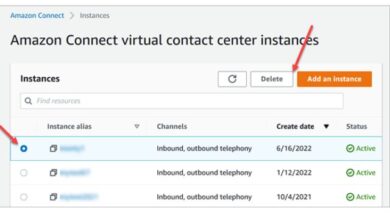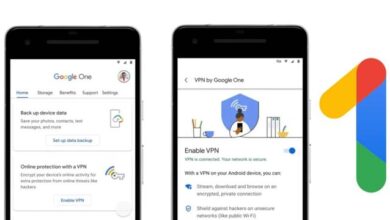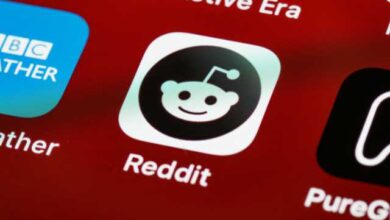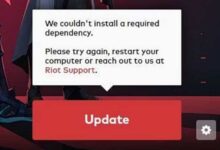How to Set up and Use Apple Pay on Your iPhone 8?
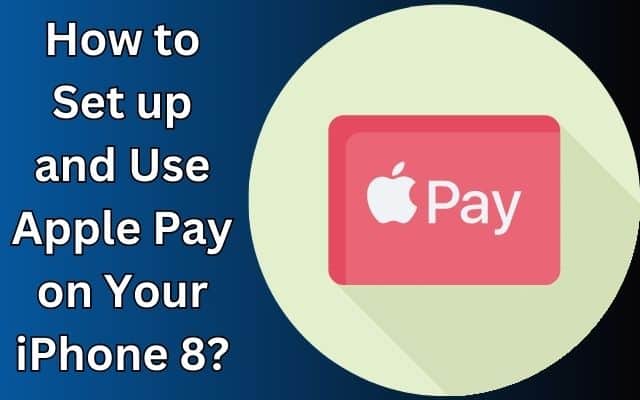
Learn how to set up and use Apple Pay on your iPhone 8 to enjoy convenient and secure mobile payments with just a few taps. Benefits Of Using Apple Pay, Apple Pay is a convenient and secure way to make payments using your iPhone, eliminating the need to carry physical credit or debit cards. If you own an iPhone 8 and want to take advantage of this feature, this article will walk you through the steps of setting up and using Apple Pay on your device. Discover how to make effortless and secure transactions with just a tap of your iPhone.
How to Set up Apple Pay on Your iPhone 8
Step 1: Ensure Compatibility and Set Up Apple Pay:
Before using Apple Pay, confirm that your iPhone 8 supports this feature. Follow these steps to set up Apple Pay:
- Open Wallet App: Locate and open the Wallet app on your iPhone 8.
- Add Card: Tap on the “+” sign to add a new card.
- Choose Card Type: Select the appropriate option to add a credit or debit card.
- Capture Card Information: You can choose to capture your card details using the camera or enter them manually.
- Card Verification: Complete the verification process by providing the necessary information, such as your card’s security code or expiration date.
- Agree to Terms and Conditions: Review and agree to the terms and conditions for using Apple Pay.
- Verify with Bank: Depending on your bank, you might need to verify your card through a one-time password or by contacting your bank directly.
How to Use Apple Pay on Your iPhone 8
Step 2: Using Apple Pay for In-Store Purchases:
Once you have set up Apple Pay, follow these steps to make in-store purchases:
- Look for Contactless Payment Symbol: Check for the contactless payment symbol at the payment terminal in stores.
- Double-Press Home Button: Double-press the Home button on your iPhone 8 to activate Apple Pay.
- Authenticate with Face ID or Touch ID: Use Face ID (facial recognition) or Touch ID (fingerprint recognition) to authenticate your transaction.
- Hold Your iPhone Near the Terminal: Hold your iPhone 8 near the payment terminal, ensuring the screen faces the terminal.
- Payment Confirmation: Wait for the payment confirmation, which may include a sound or vibration from your iPhone.
How to Use Apple Pay for Online and In-App Purchases
Step 3: Using Apple Pay for Online and In-App Purchases:
Apple Pay can also be used for online and in-app transactions. Here’s how:
- Look for Apple Pay at Checkout: When shopping online or using supported apps, select Apple Pay as your payment option at checkout.
- Authenticate with Face ID or Touch ID: Use Face ID or Touch ID to verify your identity for the transaction.
- Complete the Transaction: Follow the prompts on the screen to complete the payment using Apple Pay.
How to Manage and Removing Cards
Step 4: Managing and Removing Cards:
You can easily manage your cards in Apple Pay. To remove a card or change your default payment method, follow these steps:
- Open Wallet App: Open the Wallet app on your iPhone 8.
- Tap on the Card: Locate the card you want to manage or remove.
- Tap the “i” Icon: Tap the “i” icon next to the card.
- Manage Card: From here, you can view transaction history, change the default card, or remove the card if desired.
- How to Set Up And Use Face ID to Secure Your iPhone or iPad
- How to make shortcuts on Your iPhone
- How to Unblock a Number on iPhone or iPad
Frequently Asked Questions (FAQs)
Q: Can I use Apple Pay on my iPhone 8?
A: Yes, Apple Pay is available on the iPhone 8 and is compatible with this device.
Q: How do I set up Apple Pay on my iPhone 8?
A: To set up Apple Pay on your iPhone 8, follow these steps:
- Open the Wallet app.
- Tap the “+” sign to add a new card.
- Choose the card type and capture the card details.
- Complete the verification process and agree to the terms and conditions.
- Verify the card with your bank, if necessary.
Q: Can I use Apple Pay for in-store purchases with my iPhone 8?
A: Yes, you can use Apple Pay for in-store purchases with your iPhone 8. Simply double-press the Home button, authenticate using Face ID or Touch ID, and hold your iPhone near the payment terminal.
Q: Can I use Apple Pay for online and in-app purchases on my iPhone 8?
A: Absolutely! Apple Pay can be used for online and in-app purchases on your iPhone 8. Just select Apple Pay as your payment option at checkout, authenticate using Face ID or Touch ID, and follow the prompts to complete the transaction.
Q: How can I manage or remove cards from Apple Pay on my iPhone 8?
A: To manage or remove cards from Apple Pay on your iPhone 8, follow these steps:
- Open the Wallet app.
- Locate the card you want to manage or remove.
- Tap the “i” icon next to the card.
- From there, you can view transaction history, change the default card, or remove the card if desired.
Q: Is Apple Pay secure to use on my iPhone 8?
A: Yes, Apple Pay is designed with security in mind. It uses various security measures, including tokenization, to protect your payment information. Additionally, Face ID or Touch ID authentication adds an extra layer of security for transactions.
Note: Keep your iPhone and Apple Pay passcode secure and up to date to ensure the highest level of security.
Conclusion:
Apple Pay on iPhone 8 offers a secure and hassle-free payment experience. By following the steps outlined in this comprehensive guide, you can easily set up and use Apple Pay for both in-store and online transactions. Enjoy the convenience and peace of mind that Apple Pay brings to your mobile payment journey. Happy shopping with Apple Pay on your iPhone 8!