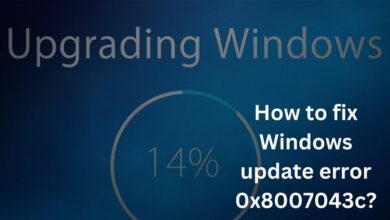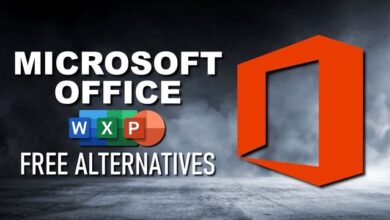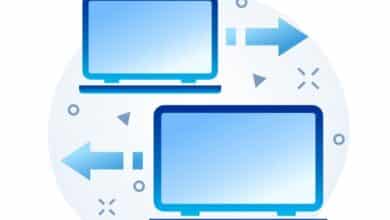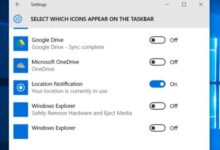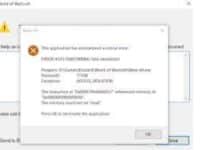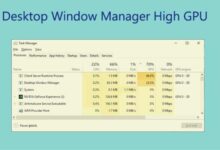How to Fix the Malwarebytes “Runtime Error: Could Not Call Proc” Issue in Windows 11/10
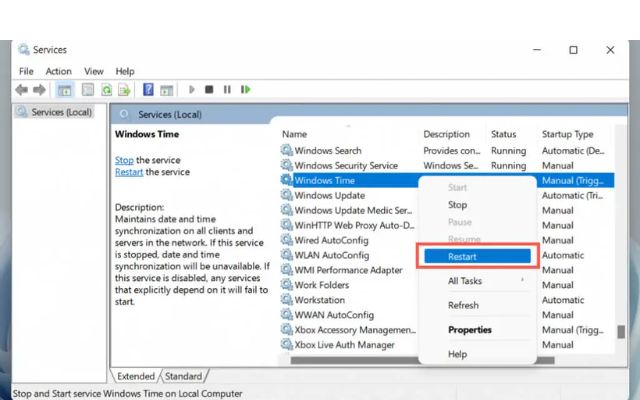
Fix the Malwarebytes- The “Runtime Error: Could Not Call Proc” issue is a common problem that can occur when using the popular anti-malware software, Malwarebytes, on Windows 11/10. This error message indicates that there is a problem with the software and it is preventing it from running properly. This can be a frustrating issue for users, as it prevents them from being able to effectively protect their computer from malware and other malicious software.
It is important to fix this issue as soon as possible in order to ensure that your computer is protected from malware and other malicious software, which can help to keep your personal information and data safe and your computer running smoothly. In this article, we will discuss some potential solutions to this problem and why it is important to fix it.
How to Fix the Malwarebytes “Runtime Error: Could Not Call Proc” Issue in Windows 11/10
There are a few potential solutions to the “Runtime Error: Could Not Call Proc” issue in Windows 11/10 when using Malwarebytes:
- Reinstall Malwarebytes: Uninstall the current version of Malwarebytes and then download and install the latest version from the Malwarebytes website.
- Run Malwarebytes in Compatibility Mode: Right-click on the Malwarebytes icon, select Properties, and then select the Compatibility tab. Check the box for “Run this program in compatibility mode for” and select “Windows 8” or “Windows 7” from the drop-down menu.
- Update your Windows: Make sure your Windows is up to date.
- Run Malwarebytes as an Administrator: Right-click on the Malwarebytes icon and select “Run as administrator”.
- Uninstall the conflicting software: If you have another anti-malware or anti-virus program installed on your computer, it may be conflicting with Malwarebytes. Try uninstalling the other program and then running Malwarebytes again.
- Check for malware: Your computer may be infected with malware that is preventing Malwarebytes from running properly. Try running a scan with another anti-malware program to check for malware.
- Reinstall the Microsoft Visual C++ Redistributable: Malwarebytes requires the Microsoft Visual C++ Redistributable to run. Reinstall it and run the Malwarebytes again.
It is recommended to try these solutions one by one and check if the issue is resolved. If the problem persists, please contact Malwarebytes support for further assistance.
In addition to the solutions mentioned in my previous response, there are a few other potential methods that may help to fix the “Runtime Error: Could Not Call Proc” issue in Windows 11/10 when using Malwarebytes:
- Check for Windows Updates: Make sure that your Windows is fully updated. It may be that a recent update has caused a compatibility issue with Malwarebytes.
- Check for Malwarebytes updates: Make sure you have the latest version of Malwarebytes installed.
- Run the Malwarebytes Chameleon: Some malware will try to prevent Malwarebytes from running. Run the Malwarebytes Chameleon to install Malwarebytes in Safe Mode.
- Run the Malwarebytes Clean Uninstall tool: This tool will remove any left over files after an uninstall.
- Check for Conflicting software: Check for any other anti-malware software or anti-virus software that may be conflicting with Malwarebytes.
- Check for Windows System file corruptions: Run the System File Checker tool to check for and fix any corrupted system files.
It is recommended to try these solutions one by one and check if the issue is resolved. If the problem persists, please contact Malwarebytes support for further assistance. Keep in mind that some of these solutions may require advanced technical knowledge and should be attempted with caution.
If none of the solutions provided resolve the “Runtime Error: Could Not Call Proc” issue with Malwarebytes on Windows 11/10, it may be necessary to seek further assistance. Here are a few additional steps you can take:
- Contact Malwarebytes support: The Malwarebytes support team is equipped to handle any issues or questions you may have regarding their software. They may be able to provide additional guidance or troubleshoot the issue further.
- Check the Malwarebytes community forum: The Malwarebytes community forum is a great place to find answers to common issues and troubleshoot problems with the software. Other users may have encountered the same issue and found a solution.
- Perform a Clean boot: A clean boot can help identify if a third-party service or application is causing the issue.
- Create a new Windows user account: Sometimes the issue might be with the current user account, creating a new user account might solve the problem.
- Consider using a different anti-malware software: If the issue cannot be resolved and you are unable to use Malwarebytes on your computer, you may want to consider using a different anti-malware software.
It’s important to keep in mind that resolving software issues can be complex and might require advanced technical knowledge. Keep in mind that if you are not familiar with the technical details, it is best to seek the help of a professional or Malwarebytes support team.
At last, it’s important to note that resolving software issues can be a complex process, and the solution may not always be straightforward. If none of the solutions provided have resolved the “Runtime Error: Could Not Call Proc” issue with Malwarebytes on Windows 11/10, it may be necessary to seek further assistance from the Malwarebytes support team or a professional.
Additionally, it’s also important to regularly maintain your computer by keeping your operating system, anti-malware software, and other programs up-to-date. This can help prevent software conflicts and other issues from occurring in the first place.
Also, it is recommended to make regular backups of important files, so in case of any software issue or malware attack, you will have a way to recover your data.
- Window 11 Shortcuts for Microsoft word, excel, Gmail and more
- How to fix Windows update error 0x8007043c?
- How to Fix Microsoft Store Error Code 0x800704CF on Windows?
Why it is important?
It is important to fix the “Runtime Error: Could Not Call Proc” issue in Windows 11/10 when using Malwarebytes because it prevents the software from running properly. This can prevent you from being able to effectively protect your computer from malware and other malicious software.
Without an effective anti-malware program, your computer is at risk of being infected with malware that can steal your personal information, slow down your computer, and even cause it to crash.
Additionally, malware can also be used to spread to other computers on your network, putting them at risk as well. Fixing the issue with Malwarebytes ensures that your computer is protected from malware and other malicious software, which can help to keep your personal information and data safe and your computer running smoothly.
Conclusion
It is important to take the necessary steps to resolve the “Runtime Error: Could Not Call Proc” issue with Malwarebytes on Windows 11/10 as soon as possible in order to ensure that your computer is protected from malware and other malicious software, which can help to keep your personal information and data safe and your computer running smoothly.