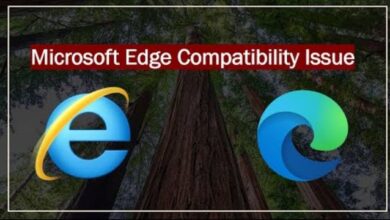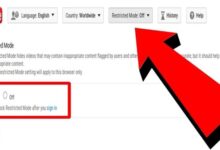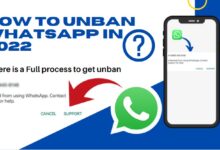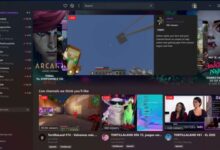How to Fix Disney plus not working Issues on iPhone and iPad

Discover solutions for Disney Plus not working on your iPhone or iPad. Troubleshoot and enjoy uninterrupted Disney magic on your mobile devices with these practical tips. Disney+, the beloved streaming platform that brings you all things Disney, from Marvel to Pixar, has taken the world by storm. However, if you’re encountering problems with Disney+ not loading on your iPhone or iPad, don’t fret. In this article, we’ll guide you through the steps to resolve these issues, ensuring a seamless Disney experience on your mobile devices.
Fix Disney Plus not working Issues on iPhone and iPad
1. Restart Your iPhone: When an installed app misbehaves on your iPhone, a simple restart often does the trick in resolving common glitches.
- Press and hold the side button along with one of the volume buttons until the power-off slider appears.
- Slide to turn off your phone and wait for a few minutes before powering it back on by pressing the side button.
2. Check Your Network Connection: Disney+ requires a stable, high-speed internet connection for uninterrupted streaming. If you’re facing network issues, try enabling and disabling Airplane Mode from the Control Center, or consider resetting your network settings for improved internet speeds.
3. Log Out from All Devices: Disney+ allows multiple logins on up to four devices simultaneously, with a maximum of 10 devices registered at any given time. If you’ve exceeded this limit, it’s essential to log out from other devices.
- Visit Disney Plus on the web and log in to your account.
- Click on your account picture at the top and access the ‘Account’ section.
- Under ‘Account Details,’ choose ‘Log out of all devices.’
4. Verify Your Disney+ Subscription: An expired subscription can prevent content from loading. Ensure your subscription is up to date and make any necessary updates.
- Open the ‘Account’ menu on the Disney website.
- Check your current plan under the ‘Subscription’ section.
5. Disable VPN: If you’re using a VPN on your iPhone or iPad, it might interfere with Disney+ as the service is only available in specific regions. Disable your VPN and try streaming again.
6. Update the Disney+ App: Regular updates released by Disney+ often include bug fixes and new features. Make sure you have the most recent version of the app by visiting the App Store.
7. Check Disney Servers: If Disney+ servers are experiencing downtime, the app won’t work on any device. To check the status of Disney+ servers, you can refer to Downdetector and patiently wait for Disney to resolve any ongoing issues.
8. Reinstall Disney+: Should the problems persist, consider uninstalling and then reinstalling the Disney+ app.
- Long-press on the Disney+ app icon and select ‘Remove App.’
- Confirm by tapping ‘Delete App,’ and proceed to the App Store to download Disney+ again.
Understanding Disney Plus Error Codes:
Being aware of Disney+ error codes can empower you to troubleshoot more effectively. Here are some common ones and what they mean:
- Error code 24 or 43: This indicates a weak internet connection. Consider restarting your router or switching to a faster Wi-Fi network to resolve the issue.
- Error code 73: Occurs when trying to access Disney+ from an unsupported location, typically while using a VPN. Avoid using VPN in such cases.
- Error code 83: Appears when Disney Plus detects an incompatible device. To address this, try reinstalling the app.
FAQ
1. Why is Disney+ not working on my iPhone or iPad?
Disney+ may encounter issues due to various reasons, including network problems, device compatibility, or app-related glitches. This article provides solutions to address these common issues.
2. What’s the first step to troubleshoot Disney+ issues on my iPhone or iPad?
The first step is to restart your device. Often, this simple action can resolve common glitches. Press and hold the side button and one volume button, then slide to power off and restart.
3. Why is a stable network connection crucial for Disney+ on mobile devices?
Disney+ relies on a high-speed internet connection for seamless streaming. Unstable or slow internet can lead to buffering and loading issues. Check your network and consider using a faster connection.
4. How can I log out of all devices on my Disney+ account?
You can log out of all devices by visiting the Disney Plus website. Log in to your account, click on your account picture, go to ‘Account,’ and choose ‘Log out of all devices’ under ‘Account Details.’
5. What should I do if my Disney+ subscription has expired?
If your subscription has expired, you won’t be able to access Disney+ content. To resolve this, go to the Disney website, open the ‘Account’ menu, and check your current plan under ‘Subscription.’ Renew or update your plan as needed.
6. Why does Disney+ not work when using a VPN on my iPhone or iPad?
Disney+ is available only in specific regions, and using a VPN to connect to an unsupported region can cause the app to malfunction. Disable your VPN and try accessing Disney+ again.
7. How often should I update the Disney+ app on my iPhone or iPad?
Disney+ frequently releases updates to enhance the app’s performance and add new features. Regularly check for updates in the App Store to ensure you have the latest version.
8. Where can I check the status of Disney+ servers during downtime?
You can check the status of Disney+ servers on websites like Downdetector. If there’s a widespread issue with Disney+ servers, it may be the cause of your problems.
9. Why would I need to reinstall the Disney+ app on my iPhone or iPad?
If the issues persist after trying other troubleshooting steps, reinstalling the Disney+ app can be a last resort. This clears any potential app-related problems and provides a fresh start.
10. What are some common Disney+ error codes, and how can I resolve them?
Disney+ error codes, such as 24 or 43, 73, and 83, can indicate issues like internet connectivity, VPN usage, or incompatible devices. This article provides explanations and solutions for these error codes.
11. Can I enjoy Disney+ on my iPhone or iPad without any interruptions after troubleshooting?
Following the troubleshooting steps in this article should resolve the most common issues, allowing you to enjoy Disney+ on your mobile devices without interruptions.
12. Should I consider other streaming services if Disney+ issues persist?
While resolving Disney+ issues is the goal, you can consider alternative streaming services temporarily if the problems persist, ensuring you don’t miss out on your favorite content.
-
How to fix the “Code 75” Error in Diablo 4
-
How to Fix the Orange Light on Your Router: Simple Solutions
Conclusion:
Don’t let Disney+ issues on your iPhone or iPad disrupt your entertainment. Before considering other streaming platforms, give these troubleshooting tips a try to resolve the problem. Once resolved, you can enjoy your favorite Disney content on the go without interruption.