Microsoft 365 Announced as Office Successor

Microsoft announced that it would stop using the Office brand in 2020 after realizing that its productivity suite was no longer helpful only in an office setting. However, it appears that the business took two years to commit to that shift. In 2023, Microsoft Office will formally change its name to Microsoft 365.
However, other than the name, nothing else has changed. According to Microsoft, you will continue to have access to programs like Word, Excel, PowerPoint, and Outlook as part of Microsoft 365. The Office 2021 and Office LTSC plans will continue to let customers and businesses make one-time purchases of those apps. The subscription plans for Office 365 are also unaffected.
Your current account, profile, subscription, or files won’t be affected. The app will automatically upgrade in November with a new icon and name, so keep an eye out for those changes then. Your account won’t alter; you’ve heard it from the IT juggernaut. Only a brand-new icon and name are altered.
If Microsoft were the only competitor in the productivity suite market, this would be tremendously interesting. But they are not. In actuality, Google’s productivity suite offers features that are comparable to those of the Microsoft 365 productivity suite.
The fact that Google’s services are free is the best part of everything. Try Google Docs if you enjoy Microsoft Word but don’t like that it costs money.
Try Google Sheets if you use Microsoft Excel. In actuality, Google gives a free product for each function that Microsoft provides.
In other Microsoft news, Microsoft 365 apps are now easier than ever to upgrade, just in case you still subscribe annually. However, Google apps are still free.
The end-of-support dates for earlier versions of Office are listed in the table below.
| Office version | End of support date |
|---|---|
| Office 2013 | April 11, 2023 |
| Office 2010 | October 13, 2020 |
| Office 2007 | October 10, 2017 |
What does end of support mean?
The office has a support lifetime, similar to practically any other Microsoft product, during which we offer bug fixes and security updates. This lifespan continues after the product’s original introduction for a predetermined number of years.
The term “end of support” refers to when this lifecycle ends. Microsoft ceases offering the following services when Office reaches the end of support:
- Technical assistance for problems
- Corrections for bugs that have been found
- Security patches for identified vulnerabilities
You should update to a supported version of Office as soon as possible as a result of these changes.
You should consider your alternatives and make an upgrade plan to one of the most recent versions of Office before your earlier version of Office loses support:
- Many Microsoft 365 (and Office 365) enterprise and business plans include Microsoft 365 Apps, the subscription-based version of Office.
- Office LTSC 2021, which is offered for one computer per license and is sold as a one-time purchase through a volume license agreement.
Microsoft 365 Apps and Office LTSC 2021 differ significantly in that Microsoft 365 Apps regularly receives updates, often weekly, with new functionality. Only the same features that were present when Office LTSC 2021 was published in September 2021 remain in this version.
What is Microsoft 365? What are Microsoft 365 Apps?
Plans offered by Microsoft 365 (and Office 365) include access to Office programs as well as other cloud services including Teams, Exchange Online, and OneDrive for Business.
The version of Office that is included with many of those enterprise and business subscription options is Microsoft 365 Apps. The complete versions of the Office apps that are installed on your client devices are part of Microsoft 365 Apps. For instance, Teams, Word, PowerPoint, Excel, Outlook, and OneNote.
The user-based licensing model offered by Microsoft 365 Apps, in contrast to volume-licensed versions of Office, enables your users to install Office on numerous devices using a single license. Install and utilize Microsoft 365 Apps, for instance, on a Mac, a Windows 11 PC, and a mobile device.
Other possibilities include prolonged offline access for devices without an internet connection for an extended amount of time, device-based licensing, shared computer activation, and shared devices for devices used by several people.
The deployment, activation, and updating processes for Microsoft 365 Apps differ from those for earlier volume-licensed versions of Office.
Review the system requirements for Microsoft 365 Apps
Make sure your client machines meet or exceed the minimum system requirements before upgrading to Microsoft 365 Apps.
You should also check the system requirements for the workloads on your Office servers.
Plan for Microsoft 365
When deciding whether to upgrade to 365 Apps, you should consider the features of your current plan because Microsoft 365 Apps is compatible with various enterprise Microsoft 365 (and Office 365) plans. For instance, you should make sure that all of your users have accounts and licenses before implementing Microsoft 365 Apps.
Assess application compatibility
You may wish to test your business-critical VBA macros, third-party add-ins, complex documents, and spreadsheets to see if they work with Microsoft 365 Apps before rolling them out.
You can use the Readiness Toolkit for Office add-ins and VBA to aid in determining an application’s compatibility with Microsoft 365 Apps. The Readiness Toolkit includes the Preparation Report Creator, which generates an Excel report with information on add-in readiness and VBA macro compatibility to assist your company in determining its level of readiness to switch to Microsoft 365 Apps.
Assess your infrastructure and environment
When deciding how to switch to Microsoft 365 Apps, you should assess your environment and architecture, paying particular attention to the following areas:
- The quantity and composition of your clientele, as well as the essential languages
- IT infrastructure, such as operating systems, support for mobile devices, administration of user permissions, and techniques for software delivery
- Network infrastructure, including internal software distribution points and internet connectivity.
Infrastructure for the cloud, including user licensing, identity, and current Microsoft 365 (or Office 365) features. How you wish to update will depend on how you evaluate these elements.
Choose how you want to deploy and update Microsoft 365 Apps
Microsoft 365 Apps can be directly installed and updated from the cloud, from a local source on your local network, or using Configuration Manager (or another software distribution solution). Depending on your environment and business needs, you can choose either choice.
For instance, deploying from the cloud reduces your administrative burden but could need additional network capacity. On the other hand, using Configuration Manager or a local source to deploy could provide you more control over which devices are deployed, when they are updated, and how.
Choose how often to update Office with new features
You may manage how frequently your users receive feature upgrades for their Office applications using Microsoft 365 Apps. For instance, you can choose to receive new features once a month, once every six months, or as soon as they are ready.
Plan for additional languages
After you’ve made Microsoft 365 Apps available in one of its base languages, you can install language accessory packs. Language accessory packs can be installed in one of two ways:
- Request that your users download and set up their language accessory packs.
- To distribute the proper language accessory packs to your users, use the Office Deployment Tool.
Review new policy settings for Group Policy
There are new Administrative Template files (ADMX/ADML) for Group Policy, just like with any new version of Office. HKEY LOCAL MACHINESOFTWAREPoliciesMicrosoftOffice16.0 and HKEY CURRENT USERSOFTWAREPoliciesMicrosoftOffice16.0 contain all policy settings for Apps.
The Administrative Template files (ADMX/ADML) for Group Policy for Apps are available for free download from the Microsoft Download Center. All of the policy settings for 365 Apps are listed in an Excel document that is part of the download.
The majority of user-based policy settings can also be applied using Cloud Policy if you have Microsoft 365 Apps for business.
Remove older versions of Office when you upgrade
Before installing Microsoft 365 Apps on a device, we advise uninstalling any earlier versions of Office. When you install Apps, you can also uninstall these earlier versions of Office.
Upgrade to newer versions of Project and Visio
The end of support dates for the Office suites for Project and Visio’s desktop versions from 2013, 2010, and 2007 is the same. For instance, Visio 2013 support expires on April 11, 2023, and Project 2010 support terminated on October 13, 2020.
Project and Visio have subscription options that come with regular feature updates. The plans that don’t contain Microsoft 365 Apps are sold separately.
Project 2021 and Visio LTSC 2021 are the most recent volume licensed versions. These versions, which were made available in September 2021, will not get routine feature upgrades.
What’s the difference between Microsoft 365 and Office 365?
All of the features of Office 365 are included in Microsoft 365. With cutting-edge Office programs, clever cloud services, and top-notch security, Microsoft 365 is made to help people and companies do more.
Is Microsoft 365 the latest version of Office?
The new name for the for-profit program that takes the place of Office 365 is Microsoft 365. You will need to pay monthly or yearly fees to utilize the programs (such as Word, Excel, PowerPoint, Outlook, Publisher, Access, and others) across all of your devices because this service is subscription-based (desktop, laptop, tablet, and phone).
Is there a Microsoft Office 2022?
For use with Microsoft Office 2022, a large number of fresh and potent writing help capabilities have been included. 4. The newest old and new versions of Office for Mac and Windows devices are fully activated using the most recent Microsoft Office 2022 work product key.
Does Office 365 still exist?
Microsoft 365 has replaced Office 365. If you currently have an Office 365 subscription, there is nothing you need to do to begin using Microsoft 365.
Do you have to buy Office 365 every year?
You have the option of paying for your subscription annually or monthly. You may share these subscription advantages with up to an extra five individuals under the Microsoft 365 Family plan.
- How To Create A Microsoft Account With Microsoft Email Address
- How to Fix Microsoft Teams Not Opening Issue on Windows 11
- How to Fix Compatibility Problem in Microsoft Edge
Conclusion
Microsoft stated that the Office brand would be discontinued in 2020. Microsoft Office will officially become Microsoft 365 in 2023. There won’t be any changes to your current account, profile, subscription, or files. Google apps can still be used and downloaded for free.
As part of its end-of-support modifications for earlier versions of Office, Microsoft will stop providing the following services, including security updates and bug patches.
Enterprise and corporate clients will still have access to Microsoft 365 Apps, the subscription-based version of Office 365. Depending on your environment and business requirements, Microsoft’s Office 365 Apps can be deployed and updated directly from the cloud, from a local source on your local network, or through Configuration Manager (or another software distribution solution). Decide how.


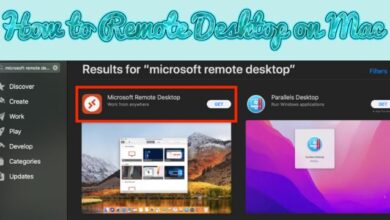

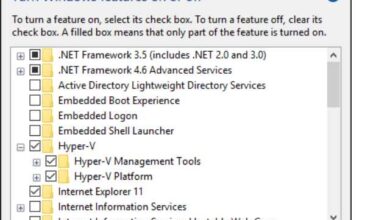

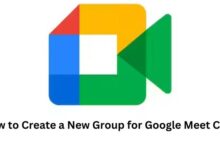

🙏 🙏 ❤ ❤ Always be updated with computer tips, mobile tips, How to fix, tech reviews, and tech news on Rowdytech, or subscribe to the YouTube channel.